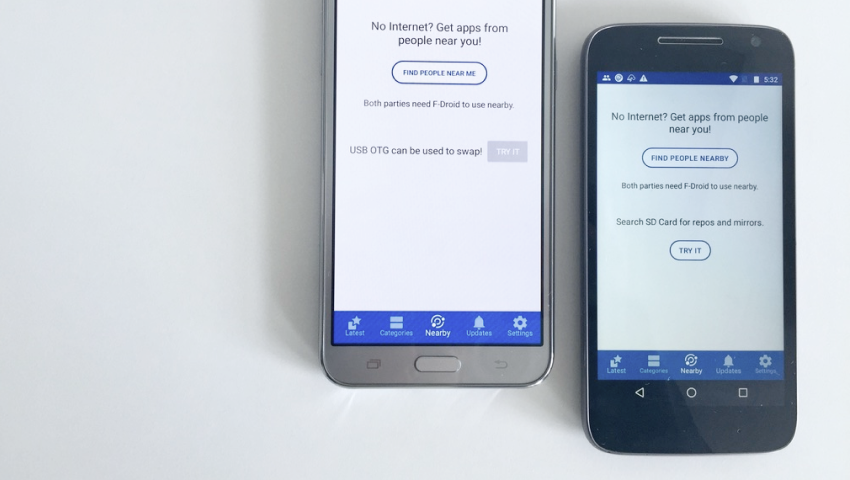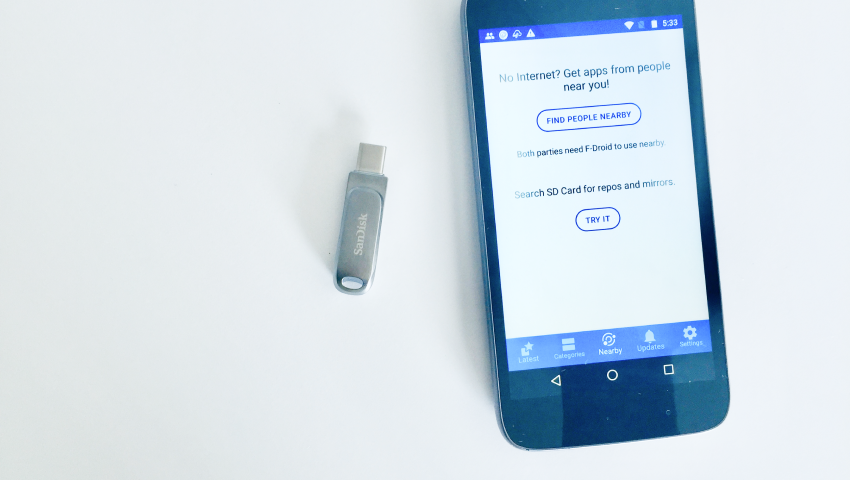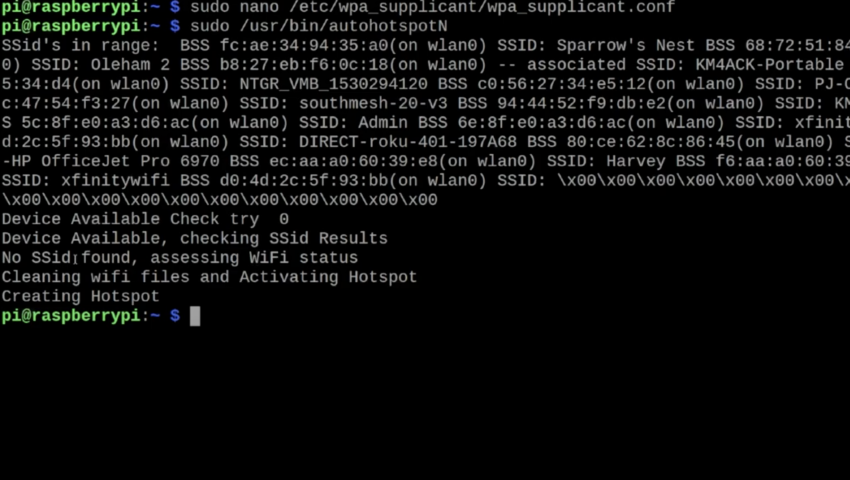GET SETUP BEFORE GOING OFFLINE
Choose How to Share

F-Droid Nearby
F-Droid Nearby is great for one to one sharing
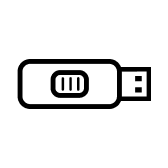
Jump Drives
Jump drives are a great way to share with groups of people.

Hotspot or Mesh Network
A hotspot makes it easy for many to connect to the offline store.
TUTORIAL
F-Droid Nearby
Get ready.
This method is great for 1-to-1 sharing. You will need Android phones. If you don’t already have F-Droid downloaded on 1 device, you will need the internet to begin this process.
Download F-Droid.
Download F-Droid, an independent app store for Android. Go to the F-Droid website for a direct download.
Add the Second Wind repo to F-Droid.
You can get the Second Wind repo by scanning the Second Wind QR Code or manually adding it by copy/pasting the repo link into F-Droid. If you want to get it using the QR code, either scan it using the camera from another device, or take a screenshot of it and use a QR scanner to scan it from the same device. To manually add the repo, copy the Wind Repo Link. Then open F-droid. Go to settings. Select repositories. Go to the “+” on the top right and paste the link there. Select ‘add’. The Wind Repo will appear on the Repositories list in your device.
Share F-Droid with your peer.
Before sharing apps with a peer, they will need to have F-Droid on their phone. They can download F-Droid directly from the website or, if you’re offline, you can share the app via bluetooth or by scanning a QR code. To share via bluetooth, make sure you both set your devices to be discoverable within the F-Droid app by toggling on either bluetooth or wifi. Then in F-Droid, tap ‘Nearby’. Select ‘Find people near me’. Select your friend’s device then tap ‘Send F-Droid’.
Find your peer on F-Droid.
After you both have F-Droid you need to find one another within the app. To do this both open F-Droid and tap ‘Nearby’. Tap ‘Find people near me’. Then select your peer’s device. If you or your peer doesn’t show up in the list, try scanning their QR code. There’s an option to scan it at the bottom of the screen. For screenshots and step-by-step views of this part of the process, check out the Nearby tutorial on the F-Droid website.
Select apps to share.
Once you are connected to your peer in F-Droid Nearby, you will see a list of the apps on your phone. Select which ones to share. Tap ‘Next’ (-->) and the apps chosen will show up on your peer’s phone. They can now tap to select which apps to install.
Celebrate.
You did it! Give your peer a high five! If you experience any difficulties, don’t worry. Many can be resolved by quitting the app and restarting.
TUTORIAL
Jump Drives
Get ready.
This method is great for sharing Wind on the go! You will need a 2 GB+ jump drive that fits into your Android phone or has an adapter compatible with your Android phone. You need a desktop computer and internet to begin this process.
Troubleshooting Note
Some jump drives will require you to install their own driver for your phone to be able to read them. Others might not work with the adapter that comes with the jump drive, but they might work with the USB C adapter that comes with some phones. We found that even the devices that can connect to your phone without an adapter might not work using the integrated adapter, but they do work if you use the adapter from your phone.
Load the jump drive.
On your computer, create a portable version of the Wind repo by downloading the WIND REPO ZIP FILE. Then save it unzipped onto your jump drive. The Wind repo contains a curated set of offline apps, along with 3 map files—1 for Puerto Rico and two for the Virgin Islands.
Install F-Droid on the Android phone you want receiving the apps.
To be able to receive apps from the jump drive, the phone needs to have F-Droid installed. Download F-Droid, an independent app store for Android. Go to the F-Droid website for a direct download or QR code. Please note that you need the internet for this step.
Insert the jump drive into an Android phone and open F-Droid.
Once you have the jump drive loaded with the Wind repo and the phone has F-Droid installed, plug the jump drive into your phone and open F-Droid. Go to the “Nearby tab”. The “USB OTG” ( On The Go) feature will be activated, select it. A pop-up window will ask you if you wish to add the new repository. Select “ADD MIRROR” to add the Wind repo to your phone.
View the apps in F-Droid.
In F-Droid, go back to the main screen and open the “Categories” tab. Scroll down to the “Offline” category and you should see all the Wind apps. The apps are available, but do not automatically install. Select the ones you want and install them on your device.
Celebrate.
Congrats! You are locked and loaded to share on the go! If you experience any difficulties, don’t worry. Many can be resolved by quitting the app and restarting.
TUTORIAL
Share Via Hotspot
Get ready.
This method is great for sharing Wind with your community. You will need a Raspberry Pi, a desktop computer, the internet, and some coding skills.
Setup your Raspberry Pi.
There are multiple ways to do this. Check out our detailed documentation on Gitlab for full instructions. Interested in having someone set it up for you? Check out Guardian Project to get in touch.
Publicize for your community.
Once your device is completely set up with the Wind repo, tell your community about it. Share the URL or post a QR code. People can easily download apps by going to the URL or scanning the QR code. Have them download F-Droid first. Then they can get the apps they want. Don’t stop with just the Wind repo! Raspberry pi’s can be loaded with all sorts of content to share like videos, educational materials, resources, songs and more!
Need help?
Contact Guardian Project with questions or to learn about getting pre-configured devices.
Reach Out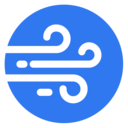 Second Wind
Second Wind